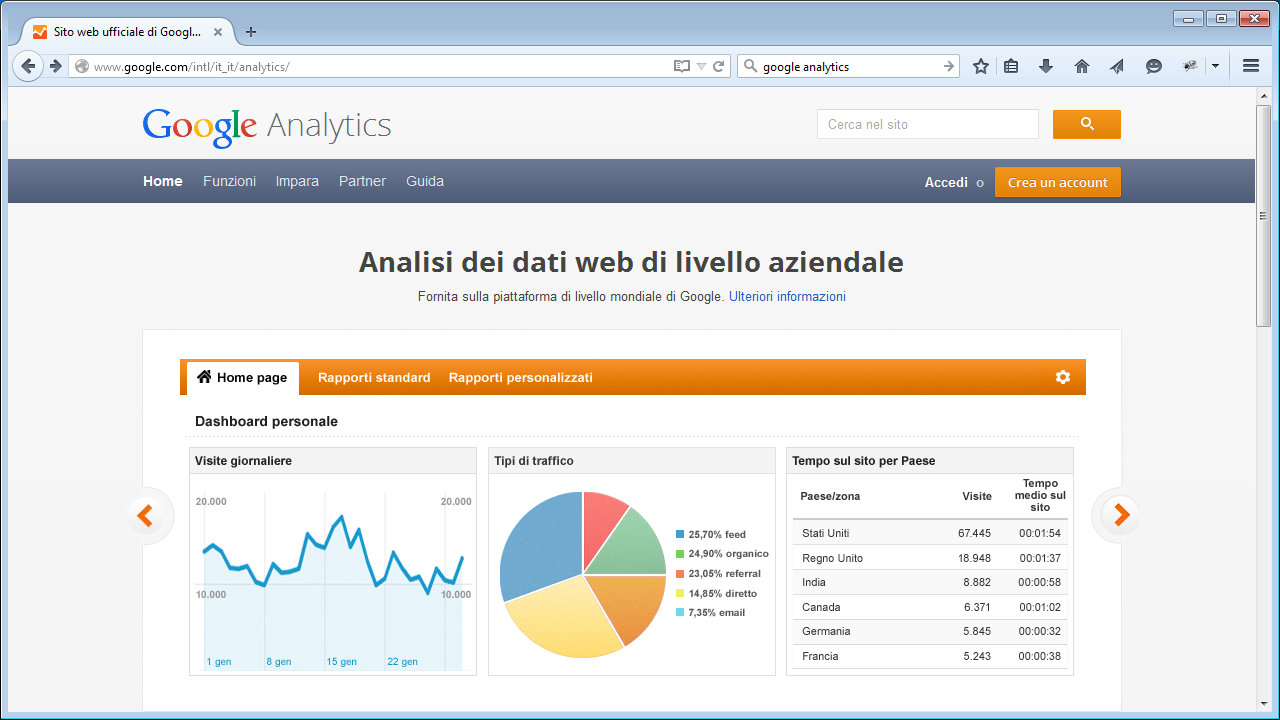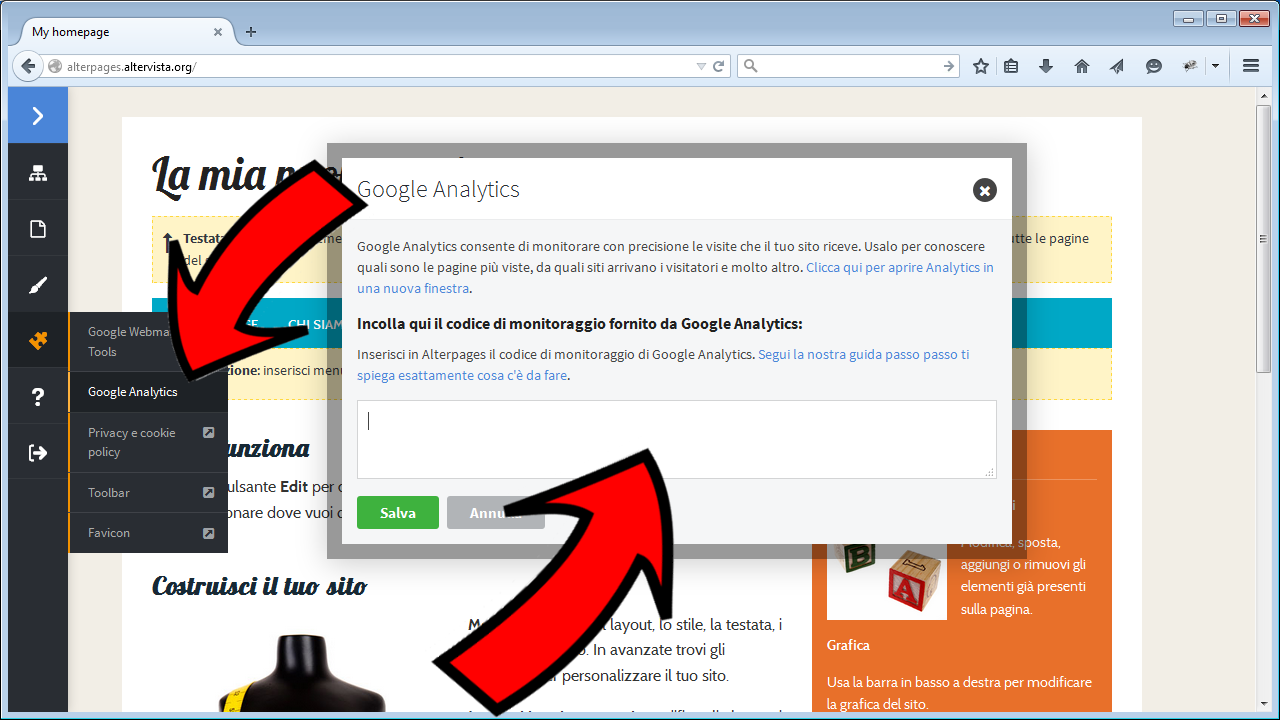Google Analytics
Google Analytics is a free web site tracking tool frequently used and very appreciated. It allows to track any visitors activity on your site. Some of the many useful metrics are: visits on single page, referring sites and time spent on site.
In this tutorial we will see how to register on Google Analytics and start the tracking on an Alterpages site.
Register and sign in Google Analytics
First step is to get a Google account. If you have already one for Gmail or other Google services you can use it. Otherwise you can register one in a few minutes.
Sign in using the top right button and after providing your Google username and password you will asked to create a new Google Analytics account, so follow the "Register" button.
Now you have to compile a simple form with some information about the site you want to track.
First field is the "Account name" where you can enter your name or your nickname.
Next the "Web site name" is requested, just enter a name of your choice.
The third field is about the "Web site URL", in your case it will be something like yourname.altervista.org.
Last required field is the site category. Just select one of the provided categories, the one that best fits your site's actually topic.
You can leave the remaining fields with the preset values.
When you're done press the "Get tracking ID" on the bottom. The next displayed page is one of the administrative pages of your own Google Analytics. On the bottom you will find the tracking code. Copy it!
Now it's time to go back to your Alterpages and start the Edit mode. Select the "Plugins" (jigsaw icon) on the left menu and then "Google Analytics".
A window will appear, just paste the Google Analytics code in the text area and save.
From now Alterpages will start tracking you site with Google Analytics.
Set a cookie policy
You have to be aware that Google Analytics uses some cookies to get it's work done.
Because the Alterpages embedded code is set to anonymize IP addresses it is only required to declare the presence of that cookie in you Cookie Policy.
It's possible to create your Cookie Policy from the Plugins item (jigsaw icon) on Alterpages' side menu, then select "Privacy e Cookie Policy". You will be taken on Altervista's control panel were you can follow the simple procedure.